Half a year with vim
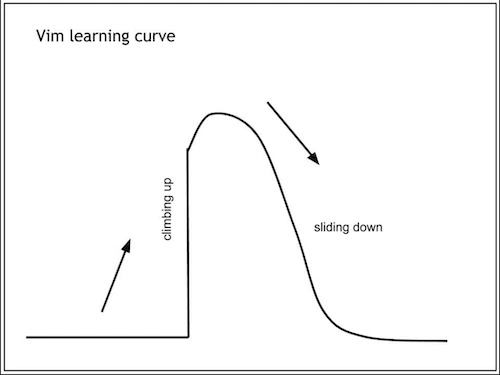
I started using vim because I was bored. Likely, I code in go, so it’s pretty easy to switch. I mean, I tried to do Java with vim for about a week - and it’s a hell. So if your primary language requires massive IDE support, it’s not an option to completely switch to vim.
After slightly more than half a year of usage, I improved typing, navigation speed, and general comfort while I code.
Before I was using a mouse to navigate between files, scrolling them to find something, But with vim, your movements are minimal and efficient.
Also, it makes you think a bit more. Not only because you need to remember a lot of commands and combinations, but because you always try to do something by pressing the minimum number of keys possible.
I am going to describe my experience on how to start and make an overview of the configuration I use.
How to start
Basics
As a first step, to understand the basics, I suggest trying embedded vim tutor. You can run it by:
$ vimtutor
It should be installed by default.
It’s a text file divided into lessons which will teach you to navigate, edit, search and more - basics enough for daily use. I was doing this tutorial for a couple of weeks until I was confident with each lesson.
Once you got used to hjkl navigation, stop doing it. The main power of vim is
navigation and clicking hhhhhh to get to another line, for instance, is
super inefficient. It can be as hard as switching to vim, but you will not
regret. Here is a good video about it.
Configuration
Some people suggest to use vanilla vim to start with, so you can understand which functions you luck of comparing to IDE/editor you used to and do not install a lot of useless plugins.
However, I think it makes sense to find the most popular configuration for a language you use on GitHub and use it as a base.
After some time you most likely will optimize it for your usage. I did exactly same, started with vim-go-ide and then forked it.
Configuration overwiew
Here is a list of plugins I use:
- gruvbox - really good color scheme (I prefer dark version)
- deoplete.nvim - fast-auto completion, the first thing to have when you used to IDE
- deoplete-go - go specific completion options. By default it can complete only words from the same file, recently used words, file paths
- nvim-yarp - required by deoplete in order to work with vim8
- vim-hug-neovim-rpc - same
- nerdtree - the best plugin to navigate in a directory tree. Has a lot of options from creating/deleting a file to some super weird I don’t use
- vim-fugitive - super powerful git integration
- nerdcommenter - smart commenting selected lines/parts of code
- vim-go - the main plugin if you code in Go. Includes a lot of commands, syntax checking, syntax highlighting, go tools. Make sure you read documentation
- auto-pairs - automatically close paired symbols e.x. brackets
- tagbar - overview of source code. variables / functions / classes / etc.
- fzf - if you still use
greporag, check this out - fzf.vim - better fzf integration for vim.
- Dockerfile.vim - Dockerfiles syntax highlighting
- vim-signify - hightlighting of changed lines of code for any vcs
- nginx.vim - nginx syntax highlighting